This site is mobile accessible. Press the "Tap Here" button to use a different font-size.
Smartphone icons created by Freepik - Flaticon
16.5 Web Worker API
A web worker is a JavaScript running in the background, without affecting the performance of the page.
What is a Web Worker?
- When executing scripts in an HTML page, the page becomes unresponsive until the script is finished.
- A web worker is a JavaScript that runs in the background, independently of other scripts, without affecting the performance of the page. You can continue to do whatever you want: clicking, selecting things, etc., while the web worker runs in the background.
Browser Support
The numbers in the table specify the first browser versions that fully support Web Workers:
 |
 |
 |
 |
 |
|---|---|---|---|---|
| Chrome 4 | IE 10 | Firefox 3.5 | Safari 4 | Opera 11.5 |
| Jan 2010 | Sep 2012 | Jun 2009 | Jun 2009 | Jun 2011 |
Web Workers Example
The example below creates a simple web worker that count numbers in the background:
Example: JS Web Worker API - Counting Numbers
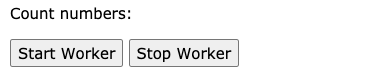
Check Web Worker Support
Before creating a web worker, check whether the user's browser supports it:
if (typeof(Worker) !== "undefined") {
// Yes! Web worker support!
// Some code.....
} else {
// Sorry! No Web Worker support..
} Create a Web Worker File
- Now, let's create our web worker in an external JavaScript.
- Here, we create a script that counts. The script is stored in the "demo_workers.js" file:
let i = 0;
function timedCount() {
i ++;
postMessage(i);
setTimeout("timedCount()",500);
}
timedCount();- The important part of the code above is the method - which is used to post a message back to the HTML page.
- Note: Normally web workers are not used for such simple scripts, but for more CPU intensive tasks.
Create a Web Worker Object
- Now that we have the web worker file, we need to call it from an HTML page.
- The following lines checks if the worker already exists, if not - it creates a new web worker object and runs the code in "demo_workers.js":
if (typeof(w) == "undefined") {
w = new Worker("demo_workers.js");
}- Then we can send and receive messages from the web worker.
- Add an "onmessage" event listener to the web worker.
w.onmessage = function(event){
document.getElementById("result").innerHTML = event.data;
};When the web worker posts a message, the code within the event listener is executed. The data from the web worker is stored in event.data.
Terminate a Web Worker
- When a web worker object is created, it will continue to listen for messages (even after the external script is finished) until it is terminated.
- To terminate a web worker, and free browser/computer resources, use the method:
w.terminate();Reuse the Web Worker
If you set the worker variable to undefined, after it has been terminated, you can reuse the code:
w = undefined;Full Web Worker Example Code
We have already seen the Worker code in the .js file. Below is the code for the HTML page:
Example: JS Web Worker API - Counting Numbers
<!DOCTYPE html>
<html>
<body>
<p>Count numbers: <output id="result"></output></p>
<button onclick="startWorker()">Start Worker</button>
<button onclick="stopWorker()">Stop Worker</button>
<script>
let w;
function startWorker() {
if (typeof(w) == "undefined") {
w = new Worker("demo_workers.js");
}
w.onmessage = function(event) {
document.getElementById("result").innerHTML = event.data;
};
}
function stopWorker() {
w.terminate();
w = undefined;
}
</script>
</body>
</html>
Web Workers and the DOM
- Since web workers are in external files, they do not have access to the following JavaScript objects:
- The window object
- The document object
- The parent object
Navigate this module
Eventually the navigation links, above, will be replaced by these (previous) and (next) buttons below.
JavaScript icons used in the buttons provided by ICONS8.COM. Smartphone icons created by Freepik - Flaticon